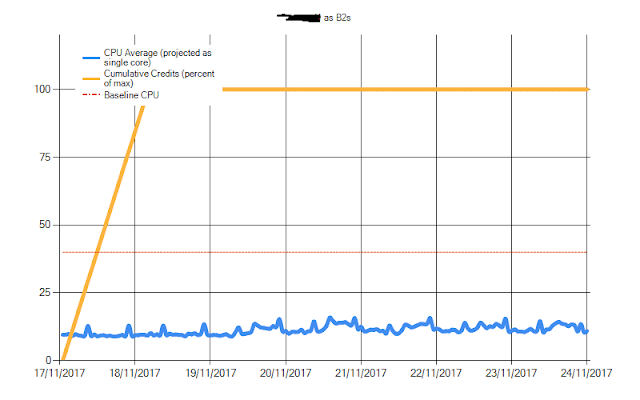Will it Burst?
Microsoft has announced it's new B-Series burstable VMs. These VMs look like a great option for low priority, low requirement VMs. If you're anything like me, you will look after a bunch of virtual machines that don't require much CPU most of the time and therefore paying for a dedicated core or cores on Azure seems expensive.
B-Series VMs allow your machine to sit idle for most of the day but burst up to the full core allocation for short periods. These VM SKUs are very affordable compared to the other VM series.
How then, do you know if your VM is idle enough to run in a burstable SKU? You could carefully check VM performance metrics for every virtual machine you own - or you could run this script to get a quick answer and then dive a bit deeper for those machines that look good.
Check out the repo on GitHub and read the description below to find out more.
Azure-Burst-Check
Script to check if your VM is applicable to a burstable VM size. Good for ensuring your VM is idle enough, for enough time that it could run as a burstable machine.
The script will load the VM diagnostics for a specified period and will then do some rudimentary checks to see if it could run in a burstable VM SKU. This script only looks at CPU usage on the host and the memory size of the input VM. It does not take in to account disk or any other resource constraints. Ensure the burstable size shown fits your other requirements before resizing the machine.
Additionally, the script assumes 25% utilisation on a 4-core VM is basically saturating a single core and would be OK on a 1-core VM. The script also assesses all cores as equal, which is not the case in reality - an Av1-Series core is considerably slower than a Dv2-Series core.
The output will show all burstable VM sizes and an applicability rating for the input VM as "Good fit", "Possible fit" and "Poor fit".
The Throttled column shows the amount of data points that would have caused throttling of the VM due to the machine running out of credits. This is a little misleading since if the machine was throttled then it would take longer to do it's work and likely throttle for longer than the figure shows. I would advise if there is any significant (>5%) throttling then the VM size is unsuitable unless the VM is very low priority.
If you do decide to switch to a burstable VM, then I would suggest applying an alert to the new credit metric to show when the VM is running with low credits and increase the VM size accordingly.
Charts
Script to check if your VM is applicable to a burstable VM size. Good for ensuring your VM is idle enough, for enough time that it could run as a burstable machine.
The script will load the VM diagnostics for a specified period and will then do some rudimentary checks to see if it could run in a burstable VM SKU. This script only looks at CPU usage on the host and the memory size of the input VM. It does not take in to account disk or any other resource constraints. Ensure the burstable size shown fits your other requirements before resizing the machine.
Additionally, the script assumes 25% utilisation on a 4-core VM is basically saturating a single core and would be OK on a 1-core VM. The script also assesses all cores as equal, which is not the case in reality - an Av1-Series core is considerably slower than a Dv2-Series core.
The output will show all burstable VM sizes and an applicability rating for the input VM as "Good fit", "Possible fit" and "Poor fit".
The Throttled column shows the amount of data points that would have caused throttling of the VM due to the machine running out of credits. This is a little misleading since if the machine was throttled then it would take longer to do it's work and likely throttle for longer than the figure shows. I would advise if there is any significant (>5%) throttling then the VM size is unsuitable unless the VM is very low priority.
If you do decide to switch to a burstable VM, then I would suggest applying an alert to the new credit metric to show when the VM is running with low credits and increase the VM size accordingly.
Charts
Example VM that is unsuitable for B1s SKU - Out of credits
Example VM that is suitable for B2s SKU