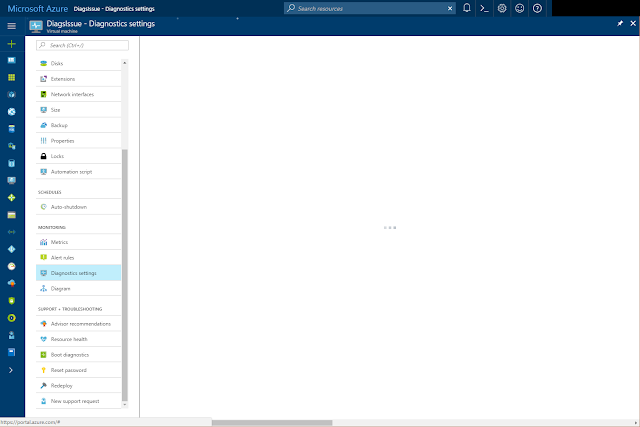It has! Very much better!
Some of the nice features I have noticed while working on this script:
- You can connect to multiple storage arrays and search for LUNs across arrays.
- Once you have the LUN objects you can work on them and not need to care which SAN they are on.
I have published the script here on my GitHub.
The script is intended to be scheduled to run on a daily basis and will automatically clear any snapshots older than the 'expireDays' parameter.
The script will detect which type of LUN is passed in and will create a pool based snapshot for pool LUNs and a SnapView snapshot for RAID based LUNs.
Comments and improvements always welcome.
An example for running the script follows:
The script is intended to be scheduled to run on a daily basis and will automatically clear any snapshots older than the 'expireDays' parameter.
The script will detect which type of LUN is passed in and will create a pool based snapshot for pool LUNs and a SnapView snapshot for RAID based LUNs.
Comments and improvements always welcome.
An example for running the script follows: