What’s the issue?
Nutanix CE requires an Intel CPU according to Nutanix. (portal.nutanix.com) Although it’s not supported you can modify an installation to run on a modern AMD CPU. I’m using an AMD Ryzen 3700X system running VMware Workstation 15.
You can probably modify this config to run on bare metal just by changing the minimum_reqs.py to allow AMD.
System Used
- AMD Ryzen 3700X
- 32 GB 3200Mhz RAM
- Windows 10 1909
- VMware Workstation 15
- Nutanix CE 2019.11.22 image
Thanks
- The VMware part of this guide is made possible by the work of Tim Smith and his post here (tsmith.co)
Get Started
- Download the “Disk Image-based Full Install” from here (next.nutanix.com)
- Extract
ce-2019.11.22-stable.imgfromce-2019.11.22-stable.img.gz. I used 7-Zip.
Create the Nutanix CE virtual machine
- Create a new folder for your vm, I called mine nutanix
- Move
ce-2019.11.22-stable.imginto the folder - Rename
ce-2019.11.22-stable.imgtoce-flat.vmdk - Create a new file called
ce.vmdkand insert the following:
The ce.vmdk disk descriptor file, more information here (kb.vmware.com)
# Disk DescriptorFile
version=1
encoding="UTF-8"
CID=4a23b86a
parentCID=ffffffff
createType="vmfs"
# Extent description
RW 14540800 VMFS "ce-flat.vmdk" 0
# The Disk Data Base
#DDB
ddb.adapterType = "lsilogic"
ddb.geometry.cylinders = "905"
ddb.geometry.heads = "255"
ddb.geometry.sectors = "63"
ddb.longContentID = "39ab32063800e361c1c248034a23b86a"
ddb.uuid = "60 00 C2 91 19 55 99 b4-0c 1e 38 af 74 3f 10 2d"
ddb.virtualHWVersion = "14"
- Open VMware Workstation and create a new virtual machine with the following specs:
- 1 vCPU, 4 Cores
- 16 GiB RAM
- Virtualize Intel VT-x/EPT or AMD-V/RVI enabled (see fig 2.1)
- Attach the ce.vmdk as the first hard disk, select SATA as the bus
- Add a new 250 GiB disk on an SSD backed volume, select SATA as the bus
- Add a new 500 GiB disk, select SATA as the bus
fig 2.1:
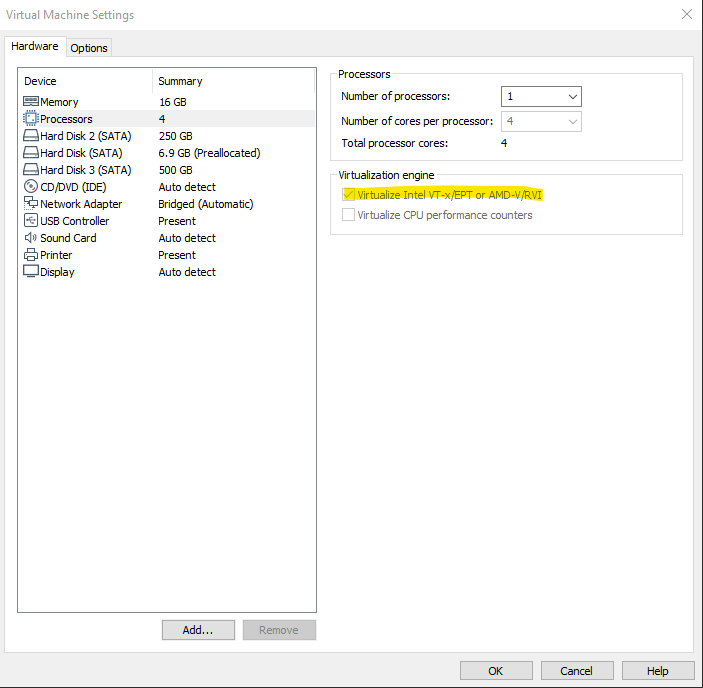
- Start her up
AMD Specifics
- Once the system is booted, login with
rootandnutanix/4u - Edit the
minimum_reqs.py
code:
nano -c /home/install/phx_iso/phoenix/minimum_reqs.py
- Find line 52, replace
vmxwithsvm - Find line 70, replace
IntelwithAMD:)
fig 2.2:
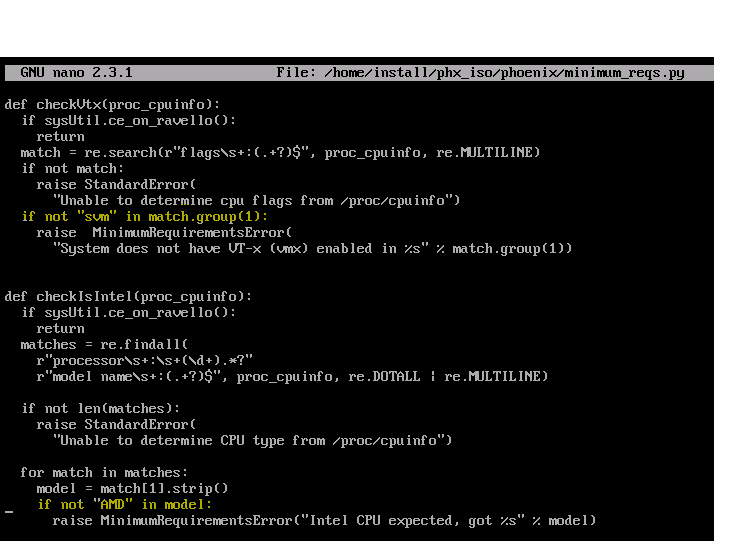
VMware Specifics
- Modify the capabilities xml file:
code:
nano /var/cache/libvirt/qemu/capabilities/3c76bc41d59c0c7314b1ae8e63f4f765d2cf16abaeea081b3ca1f5d8732f7bb1.xml
- Delete the line pc-i440fx-rhel7.2.0 near the very bottom (CTRL+K)
- Edit the line containing
pc-i440fx-rhel7.3.0modify topc-i440fx-rhel7.2.0
fig 2.3:
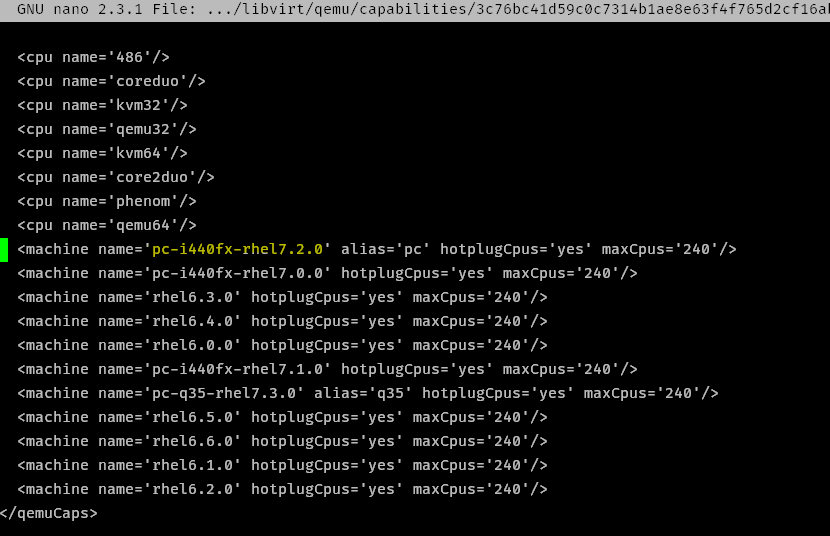
- Modify the CVM default.xml
code:
nano /home/install/phx_iso/phoenix/svm_template/kvm/default.xml
- Add
<pmu state='off'/>to the<features>section
I believe this is disabling the “Performance Monitoring Unit” (linux-kvm.org) in libvirt
fig 2.4:
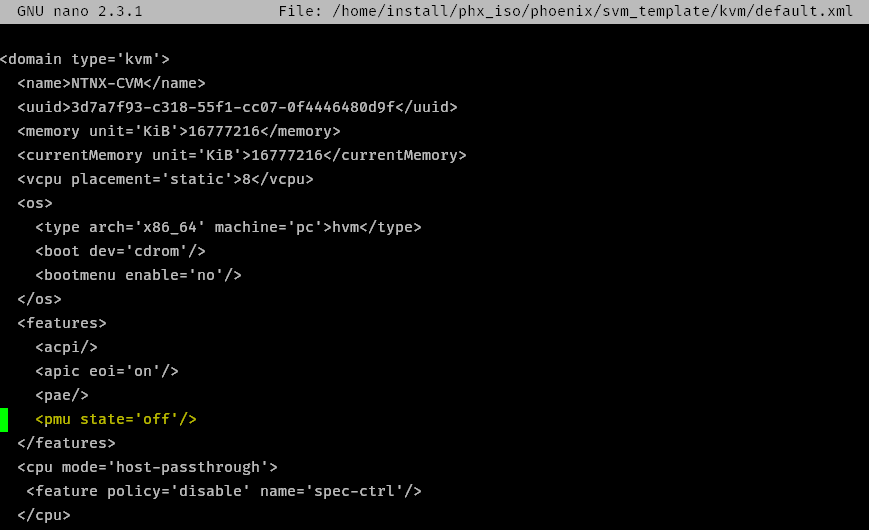
Install Nutanix
- type
exitto go back to the login screen, login withinstallno password, then follow the instructions
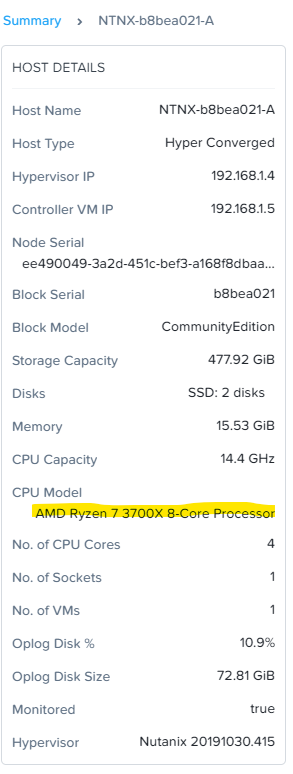
Troubleshooting
- If the VM doesn’t boot and errors with
dracut-initqueue timeoutcomplaining it can’t find disk by UUID. Make sure your disks are all set to SATA on the bus - If the CVM won’t start after running install make sure you made the relevant VMware specific modifications.
- If the installer won’t run complaining Intel VT-x is not running, make sure you have nested virt enabled on the vCPU - see fig 2.1. Also make sure you made the right changes to the
minimum_reqs.pyfile.
Written with StackEdit.

Bangin work dude, my 3900x threadripper will enjoy this
ReplyDeleteVery good post.
ReplyDeleteThank you for you share.
I've done these modification but the installer is throwing an error on line 267 - checkNics(nic_infos). minimumrequirementerror: no GigE or 10GigE network devices found.
ReplyDeleteNot sure why. This is workstation 16 running on AMD Opteron processors.
Any ideas?
Maybe try an e1000 NIC instead of VMXNET?
Deletehttps://superuser.com/questions/221365/how-can-i-find-modify-the-type-of-my-virtual-network-adapter-installed-with-vmwa
You can't change nic types in Vmware workstation as you can in ESXi. I need to be able to kill the NIC verification part of the minimum requirements check. I thought had done this correctly but the same error returned.
DeleteA quick note on this one, the latest CE version 5.18 does not require any special configuration. Just make sure "Virtualize Intel VT-x/EPT or AMD-V/RVI" is enabled and your VM has at least 20 GB of RAM allocated. I also ticked "Virtualize CPU Performance Counters" for good measure
ReplyDelete