Configure VLAN tagging on Ubuntu Live DVD
Most of the guides I found online show you how to configure a VLAN interface on ubuntu by running apt install vlan. That’s all good, however what happens if you’re booted to a Live DVD OS and you don’t already have network access to install a package. Well, it turns out you can use the ip command to add a VLAN tagged interface to your physical interface and get connectivity.
I’ve tested these commands on both a Ubuntu 16.04 and 20.04 Live DVD and both work fine.
Here’s what you need to do
Show your existing interfaces
ip -c -br a
Once you can see which interfaces are up, note the interface name of the one which has the VLAN you’re interested in. In my case enp4s0f1 has vlan id 777 tagged on it.
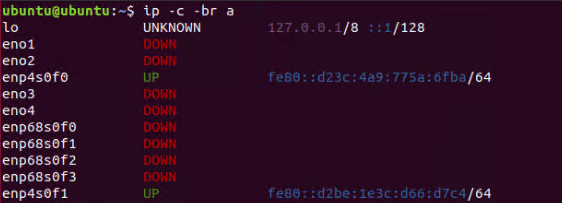
Add a VLAN interface to your physical interface
sudo ip link add link enp4s0f1 name enp4s0f1.777 type vlan id 777
Bring the new interface up
sudo ip link set enp4s0f1.777 up
Add an IP address to the interface. You can use CIDR notation (eg. 192.168.0.1/24) or IP/Subnet (eg. 192.168.0.1/255.255.255.0)
sudo ip a add 172.23.98.176/24 dev enp4s0f1.777
Add a default gateway
sudo ip route add default via 172.23.98.254
Ping something
ping -c 3 172.23.98.254
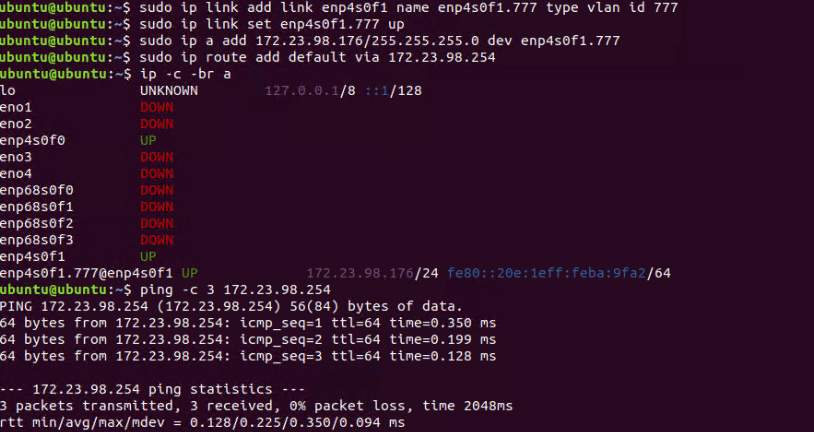
Hopefully you should now have connectivity.
Written with StackEdit.

No comments:
Post a Comment
Please be nice! :)